Windows 7 giving you more problems than you see fit?
Constantly getting error messages like “Microsoft Word has stopped working. Ignore problem or report problem to Microsoft?”
Right, like reporting the problem to Microsoft is going to fix your computer. Getting errors like this on a constant basis is never a good thing. After all, consistency and reliability are a crucial aspect to just about anything.
With Windows 7, you can get a customized reliability report in a few easy steps. From there, you can analyze the crash reports and figure out what programs are causing the most problems with your computer.
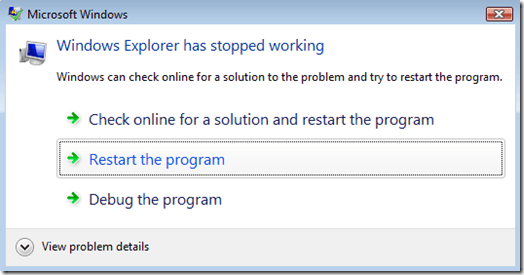
To check the reliability of your computer, start by opening up Windows Action Center. You can do this by clicking the Action Center icon in the taskbar (the white flag), or by using the path Start > Control Panel > Action Center.
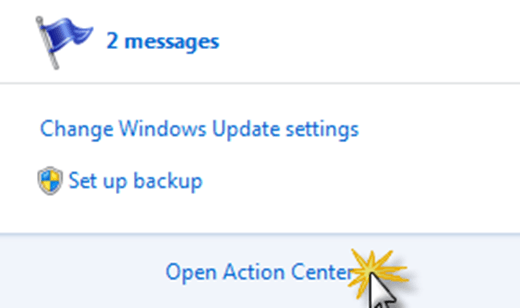
From within Action Center, click the drop arrow to expand the Maintenance section. There should be a link labeled View reliability history. Click it to open up the Windows Reliability Monitor.
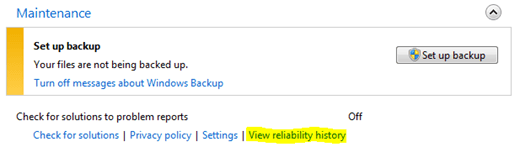
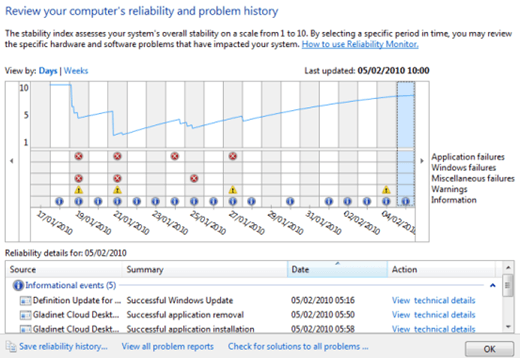
You can use Reliability Monitor to see an overview of application crashes, warnings, and miscellaneous Windows failures. Occasional application crashes are fine. But, if your chart looks anything like the one pictured above, you may want to try and diagnose and repair some of the applications that are crashing.
To view details about an error, click any spot within the chart, for the according date. From there, Windows will generate a list of crashes and errors for that date.
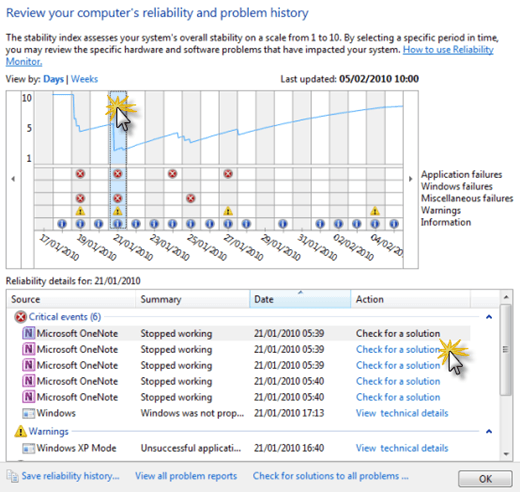
Click the Check for a solution link next to an error. Windows will examine the details of the error and see if there are any new solutions available.
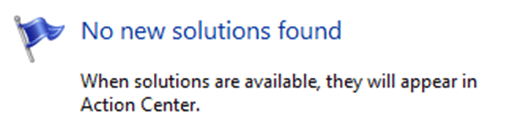
A good portion of the time, Windows will give you the above message. Microsoft isn’t the best about fixing bugs in a timely manner. However, you can fix many problems yourself. If you double click on any error, event, or warning within the list, you can view detailed information about the crash.
From here, you may be able to find a solution online, for that specific Windows error. Also, consider uninstalling and then reinstalling certain applications that commonly receive errors. Often times, that will fix issues and crashes.
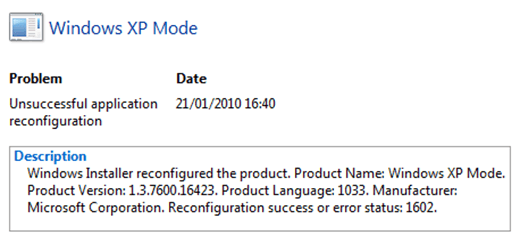
Expecting any operating system to run flawlessly is not at all reasonable. But, if your computer crashes all the time, that’s not reasonable either. Your computer should have at least some degree of reliability.
Use Windows 7 Reliability Monitor to check up on reliability history, and make adjustments from there. It’s also crucial that you stay up to date with Windows Updates. Microsoft will occasionally release a critical update that may improve the performance of Windows.
Thanks...









 Tuesday, February 15, 2011
Tuesday, February 15, 2011
 Anu
Anu

 Posted in
Posted in





2 comments:
nice job..
yeh
Post a Comment