In Windows Server 2008 (and previous Microsoft operating systems) you must activate your computer in order to use it legally. You have 30 days after installing Windows to activate it online or by telephone. If this 30-day period expires before you complete activation, Windows will stop working. If this happens, you won't be able to create new files or save changes to existing ones. You can regain full use of your computer by activating your copy of Windows. Activation is mandatory (unless of course you have a different sort of licensing in your organization).
Last evening, while someone asked me that How to Bypass Win Server 2008 without Cracking or Modifying any files?.
Than i I started to try to do it....
I Started up a virtual machine running Windows Server 2008 RC1. The VM had been installed a few weeks ago and hasn't been used since then, but before it was shut down, I had it configured with a static IP address, default gateway, and DNS server. When the machine was last configured, it was on my office network, thus, the network settings that had been applied to it fit my office network setup.The issue was that now I needed it, and I needed it at a different location- one that had a DHCP Server on it. Because of that, booting the machine with the current network configuration caused the virtual machine to not be able to access the Internet. All this is good and well, except it happened just in time for the Windows Activation pop-up to appear!If you chose to automatically activate Windows online when you set up your computer, automatic activation begins trying to activate your copy of Windows three days after you log on for the first time. But if you haven't done so, you're stuck with the manually activation process.As you see, just after the logon screen appears, right after you log on, the activation screen appears:
Darn! Activation? Now? Just as I needed that machine up and running in one of my demo sessions? Is there any way to bypass the activation screen and gain access to the system's settings? All I want to do is to change the TCP/IP settings so I can activate the server online. There must be a way!Let's try.Pressing the Activate Windows Online Now button doesn't help much (I knew it wouldn't, I don't have Internet connectivity right now!)
Pressing the Show me other ways to activate Windows button doesn't help much either as I already know I could use a modem or a phone to activate Windows.
Pressing the Set up an Internet connection button doesn't help much because I don't have a VPN connection, nor do I need one. I just need to change my TCP/IP settings, that's it.
Forget about safe mode, that won't help either…
I tried to open Task Manager by pressing CTRL+SHIFT+ESC, but that did not work. Hold on! What about one of the oldest tricks in the book? Will that work?I clicked on the What is activation help link.
Immediately I was prompted with a warning message telling me that it was possible that I fell victim to software counterfeiting. That was not the case with this installation of Windows Server 2008, as I have used my own personal and legal copy of an MSDN ISO file to install it, and I used my perfectly legal product ID.I clicked Close. Another window popped up, asking me If I wanted to use online resources for my help search. I clicked Yes (it doesn't really matter for this demonstration).
I read a bit about activation, and then turned to see if my idea would indeed work. I typed CMD in the help search box, and pressed Enter.
Amazingly enough, the search results were not blocked. So I clicked on one of the first results – Open a command prompt window. In the help result I clicked on the link to open a Command Prompt window, and behold:
A nice, shining and black command prompt window opened in front of my eyes. I could stop right here, using NETSH to configure my network adapter to obtain an IP address from a DHCP. But why stop when the fun has just begun?So I pressed on, typing Notepad and pressing enter. Hmmm…
What about running Task Manager? Type taskmgr in the command prompt window and pressed Enter. BTW, you could also open Task Manager by searching for it in the Help window.
Cool. I'll return to the Task Manager windows soon, but now I want to finish what I came here for. So I went back to the Help window and performed a search on how to configure an IP address, and clicked on the Change my TCP/IP Settings link.
Sure enough, on the results I clicked to open network connections:
Getting to the Network Connections window solved my issues, and I quickly followed the easy steps to configure the server's IP address as needed:
Going back to Task Manager I wanted to test some more things, so I clicked on File - New Task (Run), typed Explorer, and pressed Enter.
Bingo! The desktop materialized in front of me and I could start working although the activation wizard was still clearly visible.
Looking at the tray area I could see the Internet connection globe. I tried to ping an Internet FQDN, and indeed, the connection was on.
That's cool. I couldn't minimize the activation screen, but I could move it out of the way. What about closing it altogether? I tried to kill the SLUI.exe process, but that turned out to be a party stopper because my current session abruptly ended and I was logged off.
But that's fine, I have my Internet connection set up and I can easily activate my copy of Windows.
Enjoy....
Last evening, while someone asked me that How to Bypass Win Server 2008 without Cracking or Modifying any files?.
Than i I started to try to do it....
I Started up a virtual machine running Windows Server 2008 RC1. The VM had been installed a few weeks ago and hasn't been used since then, but before it was shut down, I had it configured with a static IP address, default gateway, and DNS server. When the machine was last configured, it was on my office network, thus, the network settings that had been applied to it fit my office network setup.The issue was that now I needed it, and I needed it at a different location- one that had a DHCP Server on it. Because of that, booting the machine with the current network configuration caused the virtual machine to not be able to access the Internet. All this is good and well, except it happened just in time for the Windows Activation pop-up to appear!If you chose to automatically activate Windows online when you set up your computer, automatic activation begins trying to activate your copy of Windows three days after you log on for the first time. But if you haven't done so, you're stuck with the manually activation process.As you see, just after the logon screen appears, right after you log on, the activation screen appears:
Darn! Activation? Now? Just as I needed that machine up and running in one of my demo sessions? Is there any way to bypass the activation screen and gain access to the system's settings? All I want to do is to change the TCP/IP settings so I can activate the server online. There must be a way!Let's try.Pressing the Activate Windows Online Now button doesn't help much (I knew it wouldn't, I don't have Internet connectivity right now!)
Pressing the Show me other ways to activate Windows button doesn't help much either as I already know I could use a modem or a phone to activate Windows.
Pressing the Set up an Internet connection button doesn't help much because I don't have a VPN connection, nor do I need one. I just need to change my TCP/IP settings, that's it.
Forget about safe mode, that won't help either…
I tried to open Task Manager by pressing CTRL+SHIFT+ESC, but that did not work. Hold on! What about one of the oldest tricks in the book? Will that work?I clicked on the What is activation help link.
Immediately I was prompted with a warning message telling me that it was possible that I fell victim to software counterfeiting. That was not the case with this installation of Windows Server 2008, as I have used my own personal and legal copy of an MSDN ISO file to install it, and I used my perfectly legal product ID.I clicked Close. Another window popped up, asking me If I wanted to use online resources for my help search. I clicked Yes (it doesn't really matter for this demonstration).
I read a bit about activation, and then turned to see if my idea would indeed work. I typed CMD in the help search box, and pressed Enter.
Amazingly enough, the search results were not blocked. So I clicked on one of the first results – Open a command prompt window. In the help result I clicked on the link to open a Command Prompt window, and behold:
A nice, shining and black command prompt window opened in front of my eyes. I could stop right here, using NETSH to configure my network adapter to obtain an IP address from a DHCP. But why stop when the fun has just begun?So I pressed on, typing Notepad and pressing enter. Hmmm…
What about running Task Manager? Type taskmgr in the command prompt window and pressed Enter. BTW, you could also open Task Manager by searching for it in the Help window.
Cool. I'll return to the Task Manager windows soon, but now I want to finish what I came here for. So I went back to the Help window and performed a search on how to configure an IP address, and clicked on the Change my TCP/IP Settings link.
Sure enough, on the results I clicked to open network connections:
Getting to the Network Connections window solved my issues, and I quickly followed the easy steps to configure the server's IP address as needed:
Going back to Task Manager I wanted to test some more things, so I clicked on File - New Task (Run), typed Explorer, and pressed Enter.
Bingo! The desktop materialized in front of me and I could start working although the activation wizard was still clearly visible.
Looking at the tray area I could see the Internet connection globe. I tried to ping an Internet FQDN, and indeed, the connection was on.
That's cool. I couldn't minimize the activation screen, but I could move it out of the way. What about closing it altogether? I tried to kill the SLUI.exe process, but that turned out to be a party stopper because my current session abruptly ended and I was logged off.
But that's fine, I have my Internet connection set up and I can easily activate my copy of Windows.
Enjoy....









 Friday, August 06, 2010
Friday, August 06, 2010
 Anu
Anu







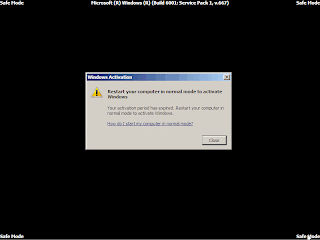



















 Posted in
Posted in





0 comments:
Post a Comment