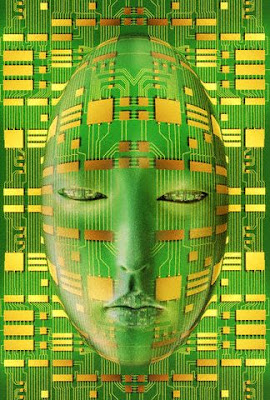Facebook Timeline brings great new set of features to give totally a new facebook experience. The recent Facebook Christmas Theme spam gone viral couple of days ago and many profile got infected. It is important to protect your facebook timeline
against such spam attacks, as you will stand as the origin to spread
the same spam message to your friends profile. You should do little
modification of privacy settings to prevent your friends or friends of friends posting on your timeline.
Showing posts with label Network. Show all posts
Showing posts with label Network. Show all posts
Monday, December 26, 2011
Friday, May 27, 2011
Network programming in C under Linux
In this tutorial we will deal with networkprogramming under LINUX (/UNIX).
During this we
will only work with the Programminglanguage C. Precognition of C are needed.
You should know what a describtor or a string is. #
Furthermore the reader has to be intrested, so when you don't know one of the listed functions (e.g. "read", "write") you should check out the according manual ( $ man function).
Misspellings are due to the state of mind of the author. The text is written in a simple form and only contains the main important details of the functions.
A little bit of knowlegde about TCP/IP should be enough to understand the topic, wheras we will only deal with IPv4 here. We will emphasise on TCP.
So this Tut is an introduction and topics like threading or multicasting will not be discussed.
Furthermore the reader has to be intrested, so when you don't know one of the listed functions (e.g. "read", "write") you should check out the according manual ( $ man function).
Misspellings are due to the state of mind of the author. The text is written in a simple form and only contains the main important details of the functions.
A little bit of knowlegde about TCP/IP should be enough to understand the topic, wheras we will only deal with IPv4 here. We will emphasise on TCP.
So this Tut is an introduction and topics like threading or multicasting will not be discussed.
Saturday, January 8, 2011
Which IP addresses and hostnames are used for wireless clients?
Here is script that can give the list of IP addresses and hostnames that are used for wireless clients
Note: Only work if you get an IP address from DHCP
SCRIPT :
Output:# mkdir -p /tmp/www
while [ 1 ];
do
wl assoclist | awk '{print tolower($2)}' > /tmp/assocLIST
# echo "<meta http-equiv="refresh" content="10"><b>Hostnames and IP addresses of WLAN clients</b> (last update: $(date))<p>" > /tmp/www/wlan.html
while read assocLINE
do
dumpleases | awk '/'"$assocLINE"'/ {print "Hostname: " $1, "MAC: " $2, "IP: " $3}'
# echo "<br>";
done < /tmp/assocLIST # >> /tmp/www/wlan.html
sleep 10;
done;
Hostname: tp MAC: 01:81:18:3d:49:5e IP: 192.168.2.101... awk '{print $1,$3}'tp 192.168.2.101A QUESTIONS FOR YOU :->
"How can I output the signal strength (wl rssi ) at the sametime by feeding MAC Addr from assoclist without typing MAC addr eachtime in telnet?"
Thanks...
Friday, January 7, 2011
Some Linux tweaks...
Change the values above as desired, depending on your internet connection and maximum bandwidth/latency.There are other parameters you can change from the default if you'reconfident in what you're doing - just find the correct syntax of thevalues in /proc/sys/net/... and add a line in the above code analogousto the others. To revert to the default parameters, you can justcomment or delete the above code from /etc/rc.local and restart. The TCP/IP parameters for tweaking a Linux-based machine for fast internet connectionsare located in /proc/sys/net/... (assuming 2.1+ kernel). This locationis volatile, and changes are reset at reboot. There are a couple ofmethods for reapplying the changes at boot time, ilustrated below.
Locating the TCP/IP related parameters
All TCP/IPtunning parameters are located under /proc/sys/net/... For example,here is a list of the most important tunning parameters, along withshort description of their meaning:
/proc/sys/net/core/rmem_max - Maximum TCP Receive Window
/proc/sys/net/core/wmem_max - Maximum TCP Send Window
/proc/sys/net/ipv4/tcp_timestamps - timestamps (RFC 1323) add 12 bytes to the TCP header...
/proc/sys/net/ipv4/tcp_sack - tcp selective acknowledgements.
/proc/sys/net/ipv4/tcp_window_scaling - support for large TCP Windows (RFC 1323).
Needs to be set to 1 if the Max TCP Window is over 65535.
Keep in mind everything under /proc is volatile, so any changes you make are lost after reboot.
There are some additional internal memory buffers for the TCP Window, allocated for each connection:
/proc/sys/net/ipv4/tcp_rmem - memory reserved for TCP rcv buffers (reserved memory per connection default)
/proc/sys/net/ipv4/tcp_wmem - memory reserved for TCP snd buffers (reserved memory per connection default)
Thetcp_rmem and tcp_wmem contain arrays of three parameter values: the 3numbers represent minimum, default and maximum memory values. Those 3values are used to bound autotunning and balance memory usage whileunder global memory stress.
Applying TCP/IP Parameters at System Boot
You can edit /etc/rc.local, or /etc/boot.local depending on your distribution so the parameters get automatically reapplied at boot time. The TCP/IP parameters should be self-explanatory: we're basically setting the TCP Window to 256960, disabling timestamps (to avoid 12 byte header overhead), enabling tcp window scaling, and selective acknowledgements:
echo 256960 > /proc/sys/net/core/rmem_default
echo 256960 > /proc/sys/net/core/rmem_max
echo 256960 > /proc/sys/net/core/wmem_default
echo 256960 > /proc/sys/net/core/wmem_max
echo 0 > /proc/sys/net/ipv4/tcp_timestamps echo 1 > /proc/sys/net/ipv4/tcp_sack echo 1 > /proc/sys/net/ipv4/tcp_window_scalingAnother method to reapply the values upon boot is to include the following in your /etc/sysctl.conf (adjust RWIN values as needed):
Execute sysctl -p to make these new settings take effect.net.core.rmem_default = 256960
net.core.rmem_max = 256960
net.core.wmem_default = 256960
net.core.wmem_max = 256960
net.ipv4.tcp_timestamps = 0
net.ipv4.tcp_sack = 1
net.ipv4.tcp_window_scaling = 1
To manually set the MTU value under Linux, use the command:
ifconfig eth0 mtu 1500 (where 1500 is the desired MTU size)
Changing Current Values without rebooting
The current TCP/IP parameters can be edited without the need for reboot in the following locations: /proc/sys/net/core/rmem_default = Default Receive WindowYou'll find timestamps, window scalling, selective acknowledgements, etc.
rmem_max = Maximum Receive Window
wmem_default = Default Send Window
wmem_max = Maximum Send Window
/proc/sys/net/ipv4/
Keepin mind the values in /proc will be reset upon reboot. You still needto add the code in /etc/rc.local or /etc/boot.local in order to havethe changes applied at boot time as described above.
Other TCP Parameters to consider
TCP_FIN_TIMEOUTThis setting determines the time that must elapse before TCP/IPcan release a closed connection and reuse its resources. During thisTIME_WAIT state, reopening the connection to the client costs less thanestablishing a new connection.
By reducing the value of this entry, TCP/IPcan release closed connections faster, making more resources availablefor new connections. Addjust this in the presense of many connectionssitting in the TIME_WAIT state:
# echo 30 > /proc/sys/net/ipv4/tcp_fin_timeout(default: 60 seconds, recommended 15-30 seconds)Notes:
You can use any of the earlier described methods to reapply these settings at boot time.
Here is a quick way to view the number of connections and their states:
netstat -tan | grep ':80 ' | awk '{print $6}' | sort | uniq -c
TCP_KEEPALIVE_INTERVAL
This determines the wait time between isAlive interval probes. To set:
echo 30 > /proc/sys/net/ipv4/tcp_keepalive_intvl
(default: 75 seconds, recommended: 15-30 seconds)
TCP_KEEPALIVE_PROBES
This determines the number of probes before timing out. To set:
echo 5 > /proc/sys/net/ipv4/tcp_keepalive_probes
(default: 9, recommended 5)
TCP_TW_RECYCLEIt enablesfast recycling of TIME_WAIT sockets. The default value is 0 (disabled).
The sysctl documentation incorrectly states the default as enabled. Itcan be changed to 1 (enabled) in many cases. Known to cause some issueswith hoststated (load balancing and fail over) if enabled, should be used with caution.
echo 1 > /proc/sys/net/ipv4/tcp_tw_recycleTCP_TW_REUSE
(boolean, default: 0)
This allows reusing sockets in TIME_WAIT state for new connections when it is safe from protocol viewpoint. Default value is 0 (disabled). It is generally a safer alternative to tcp_tw_recycle
echo 1 > /proc/sys/net/ipv4/tcp_tw_reuse(boolean, default: 0)Note:The tcp_tw_reuse setting is particularly useful in environments wherenumerous short connections are open and left in TIME_WAIT state, suchas web servers. Reusing the sockets can be very effective in reducing server load.
Kernel Recompile Option
There is another method one can use to set TCP/IP parameters, involving kernel recompile... If you're brave enough. Look for the parameters in the following files: /LINUX-SOURCE-DIR/include/linux/skbuff.h
Look for SK_WMEM_MAX & SK_RMEM_MAX
/LINUX-SOURCE-DIR/include/net/tcp.h
Look for MAX_WINDOW & MIN_WINDOW
Thanks...
How to block incoming attacks? OR How to close opened ports?
Limit your exposure to the outside world by blocking incomming connections.
STEPS:
Start - Settings - Control Panel - Network Connections
Rightclick on "Local Area Network"
And go to "Properties",
In the scrollbox, Click on "Internet Protocol (IP/TCP)" and then click on the"Properties" button.
In the new window, Click on the "Advanced.."button.
Then in the other new window go to the "Options" tab, Click on"TCP/IP Filtering" and hit "Properties".
Check off "Enable TCP/IPfiltering (All adapters)" next In the Above "TCP Ports" Click on theRadio button "Permit Only" and then add in the ports that you wantpeople to be able to access...
If you're running a web server add in80, If you're running an FTP server add in 21... And so on...
Then hit"OK" And close all the other windows, And reboot when it asks you too.
Thisway you can close the ports that you do not need to be open to theoutside world. An alternative to this tweak could be running afirewall or enabling windows built in firewall. Please note that inorder for other computers to connect to you, for example sending a fileover AOL Instant Messenger or using Windows Messenger to send a file,make sure that the required port is not blocked on your system. Otherwise, nothing will go through.
Thanks...
How to properly disable IPv6?
Starting in WindowsVista and Server 2008, Microsoft includes native support for IPv6(Internet Protocol Version 6) and is enabled by default. IPv6 is thenew computer address protocol that will eventually replace IPv4 whichis currently the most popular standard. Unless you network has aspecific requirement for IPv6, very few do, you can safely disableIPv6. Unlike other protocols, you cannot disable IPv6 by disabling theprotocol on each of your network interfaces. While that will disablethe protocol for the interfaces the loopback and tunnel interfaces willstill have it enabled that can cause problems with applications. Theproper way to disable IPv6 is to disable via the registry.
First, click on the Start Button and thn RUN (or you can directly access RUN via pressing Windows Key + R) type in regedit and hit Enter.
Then,navigate through
Name the new valueDisabledComponents and hit Enter.
Now right click on the newDisabledComponents value you just created and select Modify.
Set thevalue of DisabledComponents to FFFFFFFF and click OK.
 After a reboot IPv6 will be disabled on all interfaces.
After a reboot IPv6 will be disabled on all interfaces.
Thanks...
First, click on the Start Button and thn RUN (or you can directly access RUN via pressing Windows Key + R) type in regedit and hit Enter.
Then,navigate through
HKEY_LOCAL_MACHINE/SYSTEM/CurrentControlSet/services/TCPIP6 and ParametersRight click on Parameters and selectNew and then DWORD (32-bit) Value.
Name the new valueDisabledComponents and hit Enter.
Now right click on the newDisabledComponents value you just created and select Modify.
Set thevalue of DisabledComponents to FFFFFFFF and click OK.

Thanks...
Best networking tweaks for Windows Server, Vista n XP...
Like most Sys Admins, my job (in home, just for practice or tweak) includes managing both Linux andWindows machines. This is the start of a two-part series regardingtweaks I have found for networking in each type of system.
First up:Windows.
I have labeled my findings based on where you'll find it: either asan operating system feature, or in the device manager of the Ethernetadapter you're using.
Driver: Interrupt Coalescing / Moderation
Gigabit adapters in particular implement new algorithms to try toaccommodate different forms of network traffic: especially when a goodportion of it may not need that kind of speed (think web-facingadapters on 10/100 lines). However, it has been my own experience thatQuickbooks can be particularly jumpy with this feature enabled. It goesby several different names (depends on the vendor) but you should onlyneed to leave this on if you're using a gigabit interface on anInternet-facing server.Driver: Offloading (IP / TCP / UDP)
Many adapter drivers come with a form of offload engine for layer 3 or 4 protocols; there is also a "Large Segment Offload"feature on some adapters.These features are meant to reduce CPUoverhead by having the network adapter do more of the work: however, alot of network adapters are sub-par, and there is no harm in having theCPU do these tasks (disabling the offloads) for anything short of aserver-grade adapter. The exception would be checksum offloading: that seems to be easily doable by any hardware.
2003 & Older: SMB tweaking
Microsoft has offered a set of registry tweaksthat should improve file sharing performance on older Windows systems:they will have little or no impact on newer systems, for they use SMB version 2.XP & Newer: Automatic IPv6 Tunneling
At GoGoNet Live,I was fortunate to question a Cisco engineer that took credit forhaving Windows implement automatic tunneling with XP and newer: hebelieved that providing IPv6 access, "native" or not, would spurapplication developers to honor API changes and continue to embrace thenew protocol.Now that 2010 is almost out: 6to4 has been maligned by Google and Apple for breaking website access; ISATAP can be hard to work with; Teredo tunnelingcan be hit or miss (Microsoft does host some servers for use); and thatdesired application uptake has been largely ignored by the likes of Pidgin,Steam, and others.
The speaker can be forgiven that his intentions wentawry, when quite a few people (Linux and Windows) think the best way tohandle IPv6 is to turn it off completely. Fortunately, you don't have to slay the IPv6 beast: its a known fact we'll be living with it starting in 2011, like it or not.
1. Commands to use on an "administrator" command prompt...
2. On Windows XP systems, you can also disable the "IP Helper" service: however, you'll lose use of the portproxy function.netsh interface ipv6 6to4 set state state=disabled
netsh interface ipv6 isatap set state state=disabled
netsh interface ipv6 set teredo disable
3. If you want to use IPv6, and your ISP doesn't have it, consider free (and stable) tunnel services from HE, GoGoNet, and SixXS.
XP x64 & Server 2003: Compound TCP
With the Vista networking stack, a modified TCP stackwas introduced. I use this "Compound TCP" when I can on the newersystems: fortunately, it has been backported to the 2003-based systemsvia hotfix 949316.
Vista & Newer: Standard Networking Tweaks
1. I make prudent use of Compound TCP, TCP timestamping, and TCP Chimney: the latter is a function of Windows that does partial TCP offloading when able.
At the "administrator" command prompt...
2. I prefer not to use IPv6 privacy addressing for troubleshooting purposes; it can be disabled with the following command...netsh interface tcp set global congestion=ctcp
netsh interface tcp set global time=enabled
netsh interface tcp set global chimney=enabled
3. There is an additional tweak that can help deal with propertraffic routing: however, many routers don't implement it correctly,and Battlefield Heroes doesn't like it at all. Use at your caution.netsh interface ipv6 set privacy state=disable
And there you have ... my list of favorite tweaks.netsh interface tcp set global ecn=enabled
Thanks...
Monday, November 8, 2010
How to attack a remote network across the Internet?
This is my one of the best post bcz with the help of this you can attack/hack a remote network just in seconds...
On a theoretical level, attacking aremote network across the Internet is very simple.
First, you research to discover allof the IP address ranges used by the target. Search the web, search Usenet,search Internet, search RIPE, search APNIC, search everywhere.
Second, you identify all hosts inthose IP address ranges. This may be as simple as pinging each possible host inthose networks. Be warned, however, that many hosts will be protected byfirewalls that prvent ICMP ECHO Requests (used by ping) from reaching them.Those hosts may still have vulnerable services running on them.
Third, you identify all open portson each of those hosts. For example, one host may be providing dns, bootp, andtime services.
This is normally done by "port scanning" the host.
Port scanning UDP ports is much slower than port scanning TCP ports.
TCP portswill respond negatively when they are not open.
UDP ports require you to waitfor a timeout.
You may choose to scan only known ports, or to scan only portsbelow 1024, or to scan all 65,535 ports.
Fourth, you attack vulnerableservices. If you see a time server running and you know of a time serverexploit, you try it out. Perhaps the target is running an OS that is notvulnerable, or perhaps the system administrator has patched the target host.Or, maybe you will succeed. Vulnerability information can be gleaned fromInternet WWW sites or mailing lists, traded privately, or developed on yourown.
Keep enjoying....
Keep enjoying....
How to manage all of your network connections from one computer?
Wouldn’t it be nice if there existeda tool that would allow you to save various network profiles such that all youhad to do was pull up that profile you needed to quickly connect? That wouldreally be a boon to anyone who is constantly switching network connections (forwhatever reason). Fortunately there is a tool just for that purpose. The tool? NetCon DOWNLOAD LINK.
NetCon Manager allows you to createvarious network connection profiles and then allows you to select which profileyou want to connect to from a simple drop-down. And with this tool you can evenclear various configurations of your current connection, so no worries aboutconflicting configurations.
In this article, I will show you howto create and connect to a profile with this handy GUI tool.
Installation
The installation of NetCon Manageris simple. All you need to do is download the .exe file from the HERE, double click the downloaded file, and walkthrough the setup wizard. Once finished, you will find an entry for NetConManager in your start menu. Take note: If you are using Windows 7, NetConManager might have to be run as Administrator (depending upon your setup). Ifthis is the case you will need to right-click the menu entry and select “RunAs” to elevate the permissions.
Usage
Usage of NetCon Manager is simple.When the main (and only) window opens (see Figure A) fill out theinformation for the network profile you need to create and then click Save. Youcan create as many profiles as you like. Once you have your profiles createdyou can select one from the drop-down and then click the Load button, whichwill load the configuration. When the settings are loaded, hit the ChangeNetwork Settings! button and your profile will be activated. It really is thatsimple.
FigureA
If your profile needs DHCP, justleave the necessary fields blank.
Helpfulwith DNS
One of the more helpful uses I havefound for NetCon Manager is the ability to quickly change DNS servers. Thereare certain instances when this ability is handy and you want to be able to doit quickly (not have to go in and manually re-enter all DNS information). Forthis you can create multiple profiles that have similar configurations, onlywith different DNS. You can have a Profile using the default DNS servers and aProfile using, say, OpenDNS. To quickly switch DNS providers, all you wouldhave to do is select the Profile and then click the Change Network Settings!button to make the change.
Helpfultips
If you have one particular networkthat you use more than any other, open up the settings for that network, makesure Default is checked, and click save. Now that particular network will openup by default.
If you’re not sure what your currentnetwork configuration is, open up NetCon Manager and click Load currentconfiguration for this network connection to display the information for thatconnection.
If you don’t want to keep the NetConManager open all the time, click on NetCon Manager Savings and then select TrayOnly from the Display Mode drop-down.
Final thoughts
There are plenty of reasons why sucha tool would be necessary. It’s good to know there is a tool available likeNetCon Manager that will enable busy network users to quickly switch betweennetwork configurations. It would be nice if NetCon Manager could get wirelessprofiles as well as VPN profiles rolled into this so you could have all of yournetwork connection needs in one, handy location.
Wednesday, October 27, 2010
How to hack a Wi-Fi network?
Today i'm posting a direct n easy method to hack a Wi-Fi network.
now a days, every are using Wi-Fi, bcz its the best way to connect them everywhere. First of all, take a look of Wi-Fi n thn the hacking method.
Suggestion reading : Crack Wi-Fi network key.
Wifi is thename of a popular wireless networking technology that uses radio waves toprovide wireless high-speed Internet and network connections (as if you didntknow..), Wifi has become an integral part of our lives today.
Wifi is securedusing a WPA protocol which intends to secure Wireless LANs like Wired LAN’s byencrypting data over radio waves,however, it has been found that WEP is not assecure as once believed.Now almost anyone can hack into a Wifi network bygenerating the valid WEP key using Bactrack. Read on to learn how..
GETTINGBACKTRACK
BackTrack is a slax based top ratedLinux live distribution focused on penetration testing which consists of morethan 300 up to date tools along with the ability of customizing scripts,configuring and modding kernels which makes it a true gem and a must have forevery security enthusiastic out there. The best part – Its free and you candownload it from – Remote Exploit
SETTINGUP THE CARD AND THE CONSOLE
Boot up Backtrack on your virtualmachine/laptop and open up the command console and type the commands as theyare given -
ifconfig
This is the Linux equivalent of ipconfig, you will see the network adaptors in your system. Seewhich one is for Wi-Fi. A few examples are wlan0, wifi0, etc.
airmon-ng
This command will initialize theWi-Fi network monitoring & will tell you how many networks are in range.
airmon-ngstop [Wi-Fi Card name(without the quotes)]
This command will stop the cardsbroadcast and reception immediately
macchanger–mac [Desired MAC address] [Wi-Fi card name]
This command will change the currentMAC address to any MAC address you desire, so that you don’t get caught later
airmon-ngstart [Wi-Fi Card name]
You will see another extra adaptorthat is set on monitor mode, use that adaptor for all further purposes in thefollowing commands where – “[Wi-Fi card name]” appears
DUMPINGPACKETS
Once you have set up all theparameters, you need to sniff and dump data packets in order to get the key.You can do so by using following commands. On the command console type thesecommands -
airodump-ng[Wi-Fi card name]
Copy and paste the BSSID in thefollowing command and execute it
airodump-ng–c [Channel Number] –w [Desired Filename for later decryption] --bssid [BSSID][Wi-Fi Card name]
As you execute the command, you willsee a certain number of beacons and data packets that will be stored in thefilename you have given. The file will be stored in the root of the systemdrive (Click on Computer and you will see the file).The file will be present intwo formats: *.cap, *.txt.
SPEEDINGUP THINGS
However packet dumping is quite aslow process, we need to speed up things to save our time. Open new consoleafter the first data packet has been stored and type the command in the new consoleand execute it.
airreplay-ng-1 0 –a [BSSID] –h [FAKED MAC ADDRESS] -e [Wi-Fi name (you wish to hack)][Wi-Fi card name]
As you type this command you willsee that the data packets required for breaking the key will increasedramatically thereby saving you a lot of time.
REVEALINGWEP KEY
Open another console once you havearound 20,000 data packets and type the following command to reveal the WEPkey.
aircrack-ng–n 64 –b [BSSID] [Filename without the extension]
As you type this command, you will see that a key willappear in front of you in the given below format:
XX:XX:XX:XX
XX:XX:XX:XX
It is not necessary that the keyshould have exactly the same digits as shown above so please don’t freak out ifyou see a 10 digit or 14 digit key. Also if the decryption fails, you canchange the bit level of the decryption in the command:
aircrack-ng–n [BIT LEVEL] –b [BSSID] [Filename without extension]
Remember, the bit level should be anumber of 2n where n:1,2,3,4…
e.g.
e.g.
aircrack-ng–n 32 –b [BSSID] [Filename without the extension]
OR
aircrack-ng–n 128 –b [BSSID] [Filename without the extension] etc. etc.
Now just login using the WEP key yougot.
Leave a comment IF u like it...
Thanks...
Friday, October 15, 2010
How to run MSTSC (Remote Desktop) in Dual Monitor Mode?
I run dual-monitor systems both athome and Institute and regularly use Remote Desktop for remote connections. Lastweek I was finally fed up with connecting to remote systems in theirsingle-monitor resolutions.
My search turned up Microsoft’s command lineswitches for the Terminal Services and Remote Desktop clients and the file formatof .RDP-format (saved Remote Desktop setting) shortcuts.
The easiest way to open a localRemote Desktop window with 2560-by-1024 dimensions (remote system must supportthe choosen resolution) is to open the run dialog box and type type
“mstsc/w:2560 /h:1024″
The mstsc.exe is the Remote Desktop client in the \system32\folder and the flags attempt to force the remote system to send screen data atthe settings specified.
You must also READ :-
Don’t overdo the resolution requests.
If a remotesystem’s video driver isn’t capable of the requested resolution it steps-downto the closest single-monitor settings. Likewise, beware of where icons areplaced on the remote system, as the forced high-res leaves them at the same x:ypoints and hides them from users logging into a local desktop session.
To save both resolution andconnection settings Mstsc.exe commands can be saved to .LNK shortcuts:
- Right-click on the desktop or a folder and choose New - Shortcut.
- In the “Item location…” field add the command-line from earlier, with an additional location flag:
“mstsc /w:2560 /h:1024 /v:1.1.1.1:9999″
- Replace 1.1.1.1:9999 with your IP, a colon, and the port # of your RDC connection. Leave the colon and port # off if using the default RDC port # 3389.
- Click Next, name the shortcut, and click Finish.
Friday, October 8, 2010
Default password of Networking Devices (Router/Wi-Fi/DSL/etc.), for easy hack
Password cracking/guessing is the main part of hacking n many guys wasted lots of time for this.
But think that you want to enter into a home n you have the keys of main door thn.....
So Guys, now ready to HACK into a Wireless Network without any porb.......
Here i'm posting AIO (may be) password list of all Wireless Networking Devices.
Just download it n fuck into all wireless networks...
ARCHIVE Password :- "qq" .
With in few days, I'll update this post .... so don't forget to check it later...
Thanks...
Sunday, September 12, 2010
LINUX : How to find out that " Who listen on a specific port?"?
Tracking down your network daemons is extremely easy if you use the right tools.
Last week a reader asked the following question:
"I'm having trouble tracking down a process that'srunning on my machine. When I run netstat -a, I see lots of things thatshould be there, but also the following:
$ netstat -a
Active Internet connections (servers and established)
Proto Recv-Q Send-Q Local Address Foreign Address State
tcp 0 0 localhost:imaps *:* LISTEN
tcp 0 0 *:smtp *:* LISTEN
...
tcp 0 0 *:8577 *:* LISTEN
...
I can't figure out what that is on port 8577. Any ideas?"
My first reaction is almost universally to connect and see if it says anything useful. So I had him pull out netcat[1] to check the header:
$ nc localhost 8577The server process responded with the RFB line. That's what you get when you connect to a VNC server, just like you'd expect SSH-1.99-OpenSSH.... for an SSH server that supports v1 and v2.
RFB 003.003
Most network daemons will say something when you connect. You can usually match the output (aka the banner) to a protocol or process.
However there are two other ways that are even more direct, that can tie the network port to the actual process that is listening. For example on the machine running the VNC server on port 8577, there was no process called vncserver running on the machine.
So, we turn to two tools: netstat, and our old friend lsof.
Netstat has a -p option that will show you the name and pid (process id) of the local process that is associated with a connection.
If you're running as root, you can see the processes for all users. If you're a normal user, you can only see the processes that are running as you.
So, re-running the netstat above with -p would have yielded
# netstat -ap
Active Internet connections (servers and established)
Proto Recv-Q Send-Q Local Address Foreign Address State
tcp 0 0 localhost:imaps *:* LISTEN 277/stunnel
tcp 0 0 *:smtp *:* LISTEN 394/master
...
tcp 0 0 *:8577 *:* LISTEN 57283/bash
...
# ps -fc 57283So here we can see that /home/tiger/bin/bash (a copy of vncserver under a different name to avoid detection) is the process listening on port 8577, and it can be killed and tiger scolded as appropriate.
UID PID PPID CLS PRI STIME TTY STAT TIME CMD
doug 57283 1 - 29 10:30 ? S 0:00 /home/tiger/bin/bash
Alternatively, you can use lsof to do the same thing
# lsof -i tcp:8577
COMMAND PID USER FD TYPE DEVICE SIZE NODE NAME
ssh 57283 tiger 3u IPv4 31740 TCP *8577 (LISTEN)
If you're interested in what the process is doing, you can use
lsof -p to see it's open files,
strace -p to watch it's system calls, or
ltrace -p to watch library calls.
If you're comfortable with full blown debugging, gdb can attach to it and give you all the control you could want.All of these actions require that you're root unless you own the process.
How to bond multiple ETH in LINUX?
Tonight, while i use my RHEL-9 and Fedora Core (newly downloaded) via VM-Player, i feel that my network speed is very-very slow. So i think that Whats the reason behind this? n How to gain my previous speed (increase the speed)?
After some time, i finally decided that i must implement bonding technique on my RHEL-9.
Bonding is creation of single bonded interface by combining 2 or more ethernetinterfaces. This helps in high availability and performance improvement.
Steps for bonding in Fedora Core and Redhat Linux
Shown below is my test bonding config file.
$ cat /etc/sysconfig/network-scripts/ifcfg-bond0
$ cat /etc/sysconfig/network-scripts/ifcfg-bond0
DEVICE=bond0
IPADDR=192.168.10.100
NETMASK=255. 255.255.0
GATEWAY=192.168.10.1
USERCTL=no
BOOTPROTO=none
ONBOOT=yes
Step 2
Modifyeth0, eth1 and eth2 configuration as shown below. Comment out, orremove the ip address, netmask, gateway and hardware address from eachone of these files, since settings should only come from theifcfg-bond0 file above.
$ cat /etc/sysconfig/network-scripts/ifcfg-eth0
Modifyeth0, eth1 and eth2 configuration as shown below. Comment out, orremove the ip address, netmask, gateway and hardware address from eachone of these files, since settings should only come from theifcfg-bond0 file above.
$ cat /etc/sysconfig/network-scripts/ifcfg-eth0
DEVICE=eth0
BOOTPROTO=none
ONBOOT=yes
MASTER=bond0
SLAVE=yes
$ cat /etc/sysconfig/network-scripts/ifcfg-eth1
DEVICE=eth1
BOOTPROTO=none
ONBOOT=yes
USERCTL=no
MASTER=bond0
SLAVE=yes
$ cat /etc/sysconfig/network-scripts/ifcfg-eth2
DEVICE=eth2
BOOTPROTO=none
ONBOOT=yes
MASTER=bond0
SLAVE=yes
Step 3
Set the parameters for bond0 bonding kernel module. Add the following lines to /etc/modprobe. conf
Set the parameters for bond0 bonding kernel module. Add the following lines to /etc/modprobe. conf
# bonding commands
alias bond0 bonding
options bond0 mode=balance-alb miimon=100
Note:Here we configured the bonding mode as "balance-alb". All the availablemodes are given at the end and you should choose appropriate modespecific to your requirement.
Step 4
Load the bond driver module from the command prompt.
Load the bond driver module from the command prompt.
$ modprobe bonding
Step 5
Restart the network, or restart the computer.
$ service network restart
OR restart the computer
When the machine boots up check the proc settings.
$ cat /proc/net/bonding/bond0
Ethernet Channel Bonding Driver: v3.0.2 (March 23, 2006)
Bonding Mode: adaptive load balancing
Primary Slave: None
Currently Active Slave: eth2
MII Status: up
MII Polling Interval (ms): 100
Up Delay (ms): 0
Down Delay (ms): 0
Slave Interface: eth2
MII Status: up
Link Failure Count: 0
Permanent HW addr: 00:13:72:80: 62:f0
Look at ifconfig -a and check that your bond0 interface is active. You are done!
RHELbonding supports 7 possible "modes" for bonded interfaces. These modesdetermine the way in which traffic sent out of the bonded interface isactually dispersed over the real interfaces. Modes 0, 1, and 2 are byfar the most commonly used among them.
RHELbonding supports 7 possible "modes" for bonded interfaces. These modesdetermine the way in which traffic sent out of the bonded interface isactually dispersed over the real interfaces. Modes 0, 1, and 2 are byfar the most commonly used among them.
Mode 0 (balance-rr)
This mode transmits packets in a sequential order from the firstavailable slave through the last. If two real interfaces are slaves inthe bond and two packets arrive destined out of the bonded interfacethe first will be transmitted on the first slave and the second framewill be transmitted on the second slave. The third packet will be senton the first and so on. This provides load balancing and faulttolerance.
This mode transmits packets in a sequential order from the firstavailable slave through the last. If two real interfaces are slaves inthe bond and two packets arrive destined out of the bonded interfacethe first will be transmitted on the first slave and the second framewill be transmitted on the second slave. The third packet will be senton the first and so on. This provides load balancing and faulttolerance.
Mode 1 (active-backup)
This mode places oneof the interfaces into a backup state and will only make it active ifthe link is lost by the active interface. Only one slave in the bond isactive at an instance of time. A different slave becomes active onlywhen the active slave fails. This mode provides fault tolerance.
Mode 2 (balance-xor)
Transmits based on XOR formula. (Source MAC address is XOR'd withdestination MAC address) modula slave count. This selects the sameslave for each destination MAC address and provides load balancing andfault tolerance.
Mode 3 (broadcast)
This modetransmits everything on all slave interfaces. This mode is least used(only for specific purpose) and provides only fault tolerance.
Mode 4 (802.3ad)
This mode is known as Dynamic Link Aggregation mode. It createsaggregation groups that share the same speed and duplex settings. Thismode requires a switch that supports IEEE 802.3ad Dynamic link.
Mode 5 (balance-tlb)
This is called as Adaptive transmit load balancing. The outgoingtraffic is distributed according to the current load and queue on eachslave interface. Incoming traffic is received by the current slave.
Mode 6 (balance-alb)
This is Adaptive load balancing mode. This includes balance-tlb +receive load balancing (rlb) for IPV4 traffic. The receive loadbalancing is achieved by ARP negotiation. The bonding driver interceptsthe ARP Replies sent by the server on their way out and overwrites thesrc hw address with the unique hw address of one of the slaves in thebond such that different clients use different hw addresses for theserver.
This mode places oneof the interfaces into a backup state and will only make it active ifthe link is lost by the active interface. Only one slave in the bond isactive at an instance of time. A different slave becomes active onlywhen the active slave fails. This mode provides fault tolerance.
Mode 2 (balance-xor)
Transmits based on XOR formula. (Source MAC address is XOR'd withdestination MAC address) modula slave count. This selects the sameslave for each destination MAC address and provides load balancing andfault tolerance.
Mode 3 (broadcast)
This modetransmits everything on all slave interfaces. This mode is least used(only for specific purpose) and provides only fault tolerance.
Mode 4 (802.3ad)
This mode is known as Dynamic Link Aggregation mode. It createsaggregation groups that share the same speed and duplex settings. Thismode requires a switch that supports IEEE 802.3ad Dynamic link.
Mode 5 (balance-tlb)
This is called as Adaptive transmit load balancing. The outgoingtraffic is distributed according to the current load and queue on eachslave interface. Incoming traffic is received by the current slave.
Mode 6 (balance-alb)
This is Adaptive load balancing mode. This includes balance-tlb +receive load balancing (rlb) for IPV4 traffic. The receive loadbalancing is achieved by ARP negotiation. The bonding driver interceptsthe ARP Replies sent by the server on their way out and overwrites thesrc hw address with the unique hw address of one of the slaves in thebond such that different clients use different hw addresses for theserver.
Subscribe to:
Posts (Atom)









 Monday, December 26, 2011
Monday, December 26, 2011
 Anu
Anu