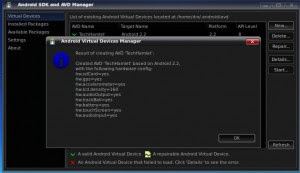Most people are comfortable with the idea of installing anti-virus
software and security programs on their home PC in order to ward off
hackers and malicious code. But with the rise of smart-phone technology
people have become complacent about the safety of the personal
information that they carry around on the multi-tasking device in their
pockets. You have to think of a smart phone as a small computer which,
as with all such devices, is vulnerable to hackers unless you take steps
to protect it.
Showing posts with label Mobile. Show all posts
Showing posts with label Mobile. Show all posts
Thursday, February 2, 2012
Tuesday, December 27, 2011
GSM Mobile hacking : Sim cloning

Let's talk about the fun stuff. The first trick I will discuss is an
activity that is becoming quite prevalant, SIM cloning. If you have
paid attention to any cell phone related tutorials in the past, then
you may remember cloning being made popular by certain public figures.
Well, even with GSM this trick still holds relevant. How
could such a flaw exist in a system that is obviously concentrated on
preventing such fraudulant use?
The flaw is within the COMP128
authentication algorithm used as an instantiation of A3/A8 widely used
by gsm providers. Unfortunately for these providers, the COMP128
algorithm is just not strong enough to prevent fraud. We attack the
algorithm by using a chosen-challenge attack, which works by forming a
number of specially-chosen challenges and querying the SIM card for
each one. Then by analyzing the responses from these queries, we are
able to determine the value of the secret key that is used for
authentication. So how do we perform this attack?
HOW TO : Android updates with daster menus & bulk uploading

Android:
Dropbox just rolled out an update for their Android mobile client; grab
it today to enjoy a slew of new features including faster menus, bulk
upload, and more.
Monday, December 26, 2011
Create Android apps free for blog/website
Android is one of the fast growing
mobile platform in the existing ones. It is because of the interactive
user interface and applications available for android. Officially more than one million apps are available for android and each one of them have a unique functionality. If you have your own android application for your blog or website surely it will generate a good traffic for your blog.
Here are the steps to create your own android application for free, to be more specific, this tutorial will help you to create an android application for website or create an android app for your rss feeds.
Friday, December 23, 2011
How to transfer data from your computer to your iPhone?
One of the great things about Android is its fantastic integration
with Google services. One of the handiest things is the ability to
instantly push links, directions, and phone numbers directly from your
computer to your phone. For a while now, I’ve been looking for a similar
solution for my phone, and I finally found a great one in Pastefire.
Read on through to find out more about this great app that allows you to
push information from your computer’s browser to your phone.
Thursday, December 15, 2011
How to remote view and control your android phone?
If you’ve ever wished you could see your Android phone’s screen on your desktop or remote control it using your mouse and keyboard we’ll show you how in this simple guide to gaining remote access to your Android device.
Why would you want to gain access? When you’re done with this
tutorial you’ll be able to view your phone’s screen on your computer
monitor which is great for: putting your Android notifications right
along side other notification boxes on your monitor, using it like an
on-monitor caller ID, and taking screenshots and screencasts. Also if
your phone is rooted (and it should be! rooting unlocks so many great
features) you’ll gain the ability to use your computer’s keyboard and
mouse to control your Android phone. Remote keyboard/mouse control is
great for inputting data on the tiny screen without needing to peck at
the on-screen keyboard.
Convinced? Great! Let’s get started.
Friday, April 8, 2011
How to control PC from Android Mobile?
Gmote is a cool Android Mobile App which turns Android Mobile into a
remote control for a computer, allowing users to run movies and music at
a distance. It supports all of the standard remote control features
such as play, pause, rewind, volume controls etc. It also has a built-in
file browser that lets you select what to play.
Wednesday, March 30, 2011
How to setup fully automated apps n settings backup in Android?
In an ideal world, your Android's apps, their settings, and your system settings would automatically back up to the cloud so that if you lost your phone, bought a new one, or installed a new custom ROM, setting up a fresh device with everything in place would be a piece of cake. The good news: This utopian Android backup actually is possible. Here's how to set it up.
We back up our computers religiously, but our phones are often neglected. There are tons of situations in which you may want to have your phone backed up. Perhaps you uninstalled an app and deleted its settings, only to decide that you want it back. Perhaps you've picked up a new phone, or you've flashed a new custom ROM and you don't feel like reinstalling all your apps and reconfiguring everything from scratch. An app called Titanium Backup saves you from these annoyances and more, by backing up all your apps and settings to your SD card (or to the cloud via Dropbox) and restoring them worry-free. You can even schedule backups, set them, and forget them until you need that data back. It's one of the best apps an Android user could have in their toolbox, and if you aren't using it, you really should.
How to Back Up Your Apps and Settings with Titanium
The biggest and best feature of Titanium Backup is, obviously backing up your phone's data. What's really nice about it is that it's an incremental backup, meaning it will back up everything the first time, and then after that, back up only the apps that have updated, so you won't need to go through a long backup process every time. Here's how to formulate your backup plan.
What You'll Need
- A rooted Android phone: Titanium delves into some pretty deep settings of your phone, so you're going to root if you want to use it. For more information, check out our guide to rooting your Android phone, and maybe look through XDA's device-specific forums to find the easiest method for rooting your particular phone, as these methods do change from time to time on various phones.
- Titanium Backup: You can grab Titanium Backup from the Market. There is a free version, but I highly recommend you pick up a $6 Pro license, too (you'll need to install the free version, then the Pro license from the Market). The Pro version has a ton of features we're going to cover here that make it far more useful than the toned-down lite version. It's really a small price to pay, believe me.
- A Dropbox Account (Optoinal): Titanium Backup is going to use your phone's SD card to store backups, but it's much, much easier (and safer) if you also sync it back to your Dropbox account, which Titanium can do automatically for you. That way, if you accidentally wipe your SD card, your phone's internal storage, or if you just get a new phone, you don't have to worry about messing with SD cards—you can just download your latest backup from your Dropbox.
Your First Backup
The first thing we're going to do is run a full backup of all our apps and settings. Once you've downloaded Titanium Backup, just follow these steps:
- Launch Titanium Backup and tap "Allow" when it asks you to grant it superuser permissions.
- On the first screen, before you do anything else, hit the "Problems?" button and hit Get Busybox. This will install some of the necessary tools that make Titanium Backup tick. Once that's done, you'll get a notification prompting you to restart Titanium Backup. Tap that, and you'll be ready to start a backup.
- Open Titanium Backup's preferences (Menu button > Preferences) and check the Auto-sync TB settings box. This will make sure Titanium saves its settings on your SD card, so if you end up wiping your data completely, Titanium will still be able to restore its own settings.
- Head back to Titanium's main screen and hit the Menu button on your phone.
Tap the "Batch" option. - From here, you'll see all the batch options you can perform—right now we're going to backup all our apps and system data, shown in the screenshot above. Hit the "Run" button next to the "Backup all user apps + system data" entry, and then hit "Run the batch operation". It'll take awhile, so just let it do its thing.
- Congratulations! Your phone is backed up and ready for anything that comes its way.
- Optional: If you have a Dropbox account, head back into the preferences and check the "Enable Dropbox" button. Then, go to the main screen and tap the "Sync to Dropbox now" button to send your backups to Dropbox.
Automate Your Backups on a Schedule
After your first backup, you'll probably want to do things a little differently. From now on, instead of backing up all your apps, you can tell Titanium Backup to back up just the ones that have updated or are new. What's even cooler is that you can automate this process, so you don't have to remember to back it all up yourself. To set up a backup schedule:
- Open Titanium Backup and hit the Schedule tab.
- There should be a few schedules there already. Enable the "Backup all new apps & newer versions" schedule. If you want to edit when it runs (by default it'll run every Sunday at 3AM), hit the Edit button and tweak it to your liking. Hit Save when you're done.
- Now, to create a scheduled backup of all our settings. Tap the "Add new schedule" button, and hit the Edit button when the new schedule pops up in the list.
- From the top drop-down menu, choose "Backup all system data" and hit Save. Those two schedules should be sufficient for pretty much any data you may want to back up on your phone..
- Note that your backups will not sync to Dropbox automatically. You'll have to do this manually by opening Titanium and hitting "Sync to Dropbox" for right now
You can do a lot more than that, but those two schedules will keep you in good shape for a while. If you keep your phone on at night, run them when you're asleep and you won't even know they're there.
Set Up Filtered Backups
The backup method above can take up a few hundred megabytes of space on your SD card or Dropbox account (depending on how many apps you have installed). If that's more than you've got room for, you can save a little space by backing up only the really important stuff instead—say, your browser bookmarks, SMS history, or call log—instead of all your settings. To do that, we can make use of filters.
- Open up Titanium, the Menu button and go to Filters.
- Hit the "Create Label" button at the bottom of the screen and call it whatever you want (like "My favorite settings").
- Next, head back to the Backup/Restore tab and find the settings you want to back up. The most useful ones will be listed in green: things like Bookmarks, SMS history, and call logs, for example. When you find one you want to add to your backup schedule, press and hold on its entry, and hit the Assign Label button in the menu that comes up.
- Assign it the "My favorite settings" label you just created
- Repeat steps 3 and 4 for all the settings you want to back up.
- Once you're done, head back to the Schedules tab and hit the Edit button under your settings backup schedule.
- Under the top drop-down menu you'll see another one that says "No filtering"—change this to "My favorite settings" and that schedule will only back up the settings you absolutely need, as opposed to all of them.
Restoring Your Apps and Settings
Whether you just want to restore an app you uninstalled, or you've gotten an entirely new phone or ROM and are starting with a blank slate, restoring apps and settings with Titanium is super easy. Before you start, make sure the TitaniumBackup folder on your SD card is full—that means your latest backup data is still intact. If not (or if you're on a new phone), head into Titanium and hit the "Sync to Dropbox" button. This will download your Titanium backups back to your SD card (but only if the TitaniumBackup folder is empty!). Then, just follow the steps below.
Restore a Single App
If you just want to restore an app or its data, head into the Backup/Restore tab. Then:
- Tap the list entry for the app you want to restore.
- Hit the "Restore" button.
- Pick the option that describes what you want to do (e.g., if you have the app but just want to restore your old settings, hit "Data only") and let it do its thing. You'll get a notification when it finishes.
- Repeat for any other apps or system settings you want to restore, and go on with your day!
Doing a Full Restore
Let's say you flash a new ROM to your phone, get your hands on a new device, or otherwise need to restore all your apps and settings. You can easily save yourself endless amounts of reconfiguring with just a few taps from Titanium's main screen.
Note: If you aren't using Dropbox and have a phone with two SD cards, like a Samsung phone, an HTC EVO or Incredible, or the Viewsonic G-Tablet, you'll want to make sure your Titanium backup data is stored on the external SD card instead of the internal SD card. This process is described in Titanium's FAQ (number 14 on the list). If you're using Dropbox, this shouldn't be a problem, as you'll always have your latest backup just a click away.
- Head into the Market and install Titanium Backup, if it isn't already on your phone. You'll also want to Reinstall BusyBox here.
- On Titanium's main page, hit "Sync to Dropbox" if you don't already have your Titanium data on your SD card.
- Hit the Menu button and go to Batch. From there, hit the "Restore all missing apps + system data" button, and let it restore your data.
- Reboot your phone. When you come back, you should find that everything is just how you left it on your old ROM or phone. You may have to re-apply your old wallpapers and widgets, however.
If Your Data Isn't Restored Correctly
There are a few cases in which Titanium Backup can't, sadly, restore a few specific settings to a new ROM. If you have a phone running the HTC Sense UI, for example, you very well may not be able to restore your SMS message history when you load a non-Sense ROM, or switch to a non-Sense phone. The messaging apps are just completely different. You can increase your chances of restoring incompatible data by going to Titanium's Preferences and checking the "Data Migration" option before restoring, however. Additionally, you can exclude anything you want from the backup process by unchecking its list entry when you go to back up your phone.
That said, restoring most data should work just fine. Just be careful, and if you're messing with custom ROMs, I'd recommend doing full backups through ROM Manager or Nandroid apps in addition to Titanium Backup. The two systems serve very different purposes—Titanium lets you restore specific data to your current phone or ROM, while Nandroid/ROM Manager make complete images of your phone, restoring it to exactly the way it was when you last backed up with it—ROM and all. If you're big of flashing custom ROMs, I wouldn't neglect Nandroid backups.
Other Awesome Things Titanium Backup Can Do
As if all that weren't cool enough, Titanium Backup also has a bunch of other really neat features that make it a must-have for Android rooters, like Dropbox integration, crapware removal, and
Remove Pre-Installed Crapware
We've briefly mentioned this once before, but it bears repeatin:. one of Android's biggest annoyances (and one of the things that can really slow down your phone) is the pre-installed "crapware" that comes with almost every phone—things like the Amazon MP3 store, the Peep Twitter client, or games like Need for Speed. To remove these apps with Titanium, just find them in Titanium's Backup/Restore tab and tap on its list entry. Hit the "Freeze" button to freeze the app. This won't uninstall it completely, but it will keep it from running or slowing down your phone. I usually stop there, since uninstalling certain pre-packaged apps can break your phone. If, after freezing it for awhile, you're confident your phone will work fine though, you can go back to that same screen and hit "Remove" to free up a bit more space on your phone's hard drive.
Move Apps to Your SD Card
We've mentioned before that moving some apps to your SD card can speed up your phone, and if you're running Titanium Backup, you don't need an extra app to do this. What's especially nice is that Titanium Backup will move them even if the app doesn't support it—which is great for big apps like games that you really, really want to get off your internal storage. To move an app, just long-press its list entry in the Backup/Restore tab, then hit "Move to SD Card". Of course, I only recommend forcing the move with non-essentail apps—you don't want to break anything by accident. If you find you have problems with the app after moving it, though, you can always try moving it back by going to the same menu—you'll then have an option to move it back to your phone.
This will get you started working with Titaniium Backup, but the app has a ton of advanced settings and actions if you find that this doesn't do quite what you want it to. I definitely recommend checking out the Titaniium Backup wiki for more information on how it works and all the other things you can do with it. And, of course, if you have your own favorite tools hidden away in Titanium Backup, tell us about them in the comments below.
Saturday, March 26, 2011
How to Install Ubuntu on Your Nexus One/Android!
This guide is for those of you who want to install Ubuntu as a sub-system under your Nexus One or any other rooted Android smartphone, I’ve tried to make it easy as possible for everyone.
As you can see, I’ve used a rooted Nexus One here but you could have trouble with other Android phones as not all Android phones are built exactly alike but might work well also, you never know until you try it.
You could probably also run Ubuntu directly off your Nexus One/Android phone but that probably means not being able to use it as a phone and you probably would lose your camera.
To be on the practical side, I think it’s ideal to run Ubuntu along with your Nexus One/Android phone as I will be showing you here.
This Ubuntu install will not affect your existing Android system, the Ubuntu terminal will run in the background while the Ubuntu X11 graphical user interface will run as an app under Android VNC app.
Why are you installing Ubuntu on your Nexus One/Android phone?
Being able to have Ubuntu on your Nexus One/Android phone means that you can run native Ubuntu/linux applications off your phone!
I also see many uses in college engineering classes when they are studying Ubuntu/linux. Instead of heading to the lab or having dual-boot on their computer, students will be able to use their Nexus One/Android phone as a test device.
Even for web designers, their Android phone can become a portable test web server to test out their new designs.
The list will go on and there’s absolutely no reason why we shouldn’t run Ubuntu or other linux systems on Android phones.
Lastly, for open-source people like me, free code is priceless, it’s going to be what’s driving the world in the next 10-20 years, if it ain’t already.
I don’t want to bore you with my philosophy so let me show you step-by-step how to install Ubuntu on your Nexus One.
How to Install Ubuntu on your Nexus One/Android Phone!
Before anything, download ubuntu.zip and unzip it:
(Please feel free to mirror other places if you’d like!)
1. First, you will need a rooted Nexus One/Android phone. If you have a Nexus One, go follow these directions and root your phone first!
UPDATE: Also, you need to install the latest Busybox,
How to become root and unroot
How to become root one click root
2. Once you have a “rooted” Android phone, you will be able to run Ubuntu under Chroot.
What is Chroot?
I just found about this myself the other day while doing this but Chroot in layman’s terms is basically the ability to run other operating systems under your current system (in this case Android). Chroot was initially developed to test new operating systems in a virtual environment but will work perfectly in this case for our project here as it will allow us to use Ubuntu as a “virtual” machine under Android system. Yes, just think of it like Sun Virtualbox or VMWare for Android and other linux systems.
On one more note, you can only “chroot” another operating system made for your system’s architecture. For example, most new Android smartphones including Nexus One, HTC Evo 4G, and Droid X all use ARM architecture CPU, meaning you can only use ARM-based linux systems/ports.
In this case, we are lucky because Ubuntu has an ARM-port. It’s most likely the case that you can also “chroot” other linux devices that support ARM. I am also working on chrooting other popular distros like Fedora, Gentoo, and more.
3. Now you understand what Chrooting is, let’s copy over the files we need for chroot. These files include an image file of Ubuntu ARM (basically root filesystem that can be mounted onto Android phone using the command mount), setup script file (ubuntu.sh), chroot boot/launch file (bootubuntu), unionfs, fsrw, and mountonly.
Copy these six files over into your SD card’s root folder under folder name “ubuntu“. Or you can just unzip the file I provided and copy the ubuntu folder over to your SD card’s root folder.

The script files were modified (by myself) from other instructions on the web on installing Debian to a G1 phones. Btw, Debian and Ubuntu are pretty much the same linux as Ubuntu is just an extension of Debian so you should be able to easily run Debian too using the same method, just change the file names.
4. Before we go any further, make sure to “Turn off USB storage” on your phone so we can access the SD card from ADB Shell. Let’s also make sure your USB Debugging mode is checked under Settings - Applications - Development. (And yes, don’t forget to connect your Nexus One/Android phone to your computer via USB!)
5. I am assuming you’ve already installed the Android SDK (while you were rooting your phone) so let’s head to your Android SDK directory and load up ADB Shell.
For Windows, go to your Android SDK Tools directory such as c:\sdk\tools and type “adb shell“.

(FYI, cd is the command you can use to browse to your sdk\tools directory. For Windows, do cd \sdk\tools and for Mac/Linux, do cd /sdk/tools.
For linux and Mac, go to your Android SDK Tools directory such as /sdk/tools and type “./adb shell” or it can also be “sudo ./adb shell” for Ubuntu.
6. Once you are in the ADB shell, you should see a “#”symbol. Great, let’s start bootin’ Ubuntu right away.
7. Type “su” to enter superuser mode. Btw, if you get error on this part, that means you have not rooted your phone! (or you might have to installed a rooted ROM.)
8. Next, type “cd /sdcard/ubuntu“, which will take you to the directory where you’ve copied the Ubuntu files over to.
9. Type “sh ./ubuntu.sh” to run the setup script. You only have to run this once or whenever you change the script file bootubuntu.

10. Once that completes, type “bootubuntu” to “chroot” or boot into your new Ubuntu on your Android!

If you get the “localhost” sign, congratulations! You’ve just installed Ubuntu on your Nexus One/Android phone!
If you didn’t get that and you got an error falling back to the ground at 200MPH back at the “#” symbol, don’t worry, I did that about a thousand times for 2 days straight, you are not alone.
Try rebooting your phone and repeat steps 5 through 10 CAREFULLY and I am sure you will get it working. A lot of times, our eyes can lie to us while following step-by-step directions, really!
Also, if you are not using a Nexus One here, you could be running into other problems as I have still not yet been able to chroot into Ubuntu on my HTC Evo 4G.
How to Get X11 GUI up and running on your Nexus One/Android Phone!
11. I actually prefer the command line over GUI because it saves so much memory and I am pretty proficient doing things in the terminal but the GUI gives you a full desktop experience over Ubuntu so first, you will need to download the latest version of Android VNC Viewer in form of .apk file. After downloading it on your phone (or copy it over to your SD card after you download it on your computer), open it up and install the app.
12. You will next need to install some files via Ubuntu apt-get installer. Go back to the chrooted Ubuntu terminal and type:
apt-get update
to update your Ubuntu packages then
apt-get install tightvncserver

to install the TightVNCServer and:
apt-get install lxde

to install the LXDE.
13. Next type:
export USER=root
vncserver -geometry 1024×800

Here you can set your password to VNCserver like I did as “123123123“.
Note – You can also change 1024×800 to the exact resolution of your Android phone’s LCD resolution but I found that a bit higher resolution gives you better display, so the Nexus One has 800×480 but I set it to 1024×800 for better viewing.
Next, we are going to add the following to /root/.vnc/xstartup file using cat command:
cat > /root/.vnc/xstartup
#!/bin/sh
xrdb $HOME/.Xresources
xsetroot -solid grey
icewm &
lxsession
Then hit Ctrl+D twice and Enter key.

14. Next open up the Android VNC app on your Nexus One/Android phone and enter the password you set earlier in step 13 and set the Port to 5901.
15. Next hit connect and voila, you should get something like this, a cool GNome Ubuntu screen!!!
16. Now, let’s setup your chrooted Ubuntu so you can make the VNCserver run everytime you start the chrooted Ubuntu.
17. Next, let’s add some code to the /root/.bashrc file, which runs at every boot of your Ubuntu so the VNCServer runs automatically when you start the Ubuntu.
cat > front
export USER=root
cd /
rm -r -f tmp
mkdir tmp
cd /
vncserver -geometry 1024×800
Then hit Ctrl+D twice and Enter key.

Next, we will concatenate the file we just made front and /root/.bashrc into a new file called temp:
cat front /root/.bashrc > temp
Then we will copy the new file temp over the existing /root/.bashrc.
cp temp /root/.bashrc

Note – The reason why I used cat command to do everything here is for Windows users because the vi text editor doesn’t function correctly within Windows shell. But you can always just use your favorite Ubuntu text editor if you are using Linux or Mac. (Just add contents of file front into the beginning of /root/.bashrc This way, I only have to write one howto manual that works for every platform. For Windows users, you can also install SSH (do “apt-get install openssh-server“) and use an SSH client such as PuTTy.)
To check that it’s working you can exit out of Ubuntu back into Android shell:
exit
then boot Ubuntu back up:
bootubuntu
Now everytime you chroot/boot your Ubuntu, the VNCServer is start automatically at start-up.
You can use Terminal Emulator app (freely available on Android market) to start the Ubuntu chroot by entering:
su
bootubuntu
so you don’t need to connect to ADB shell to launch Ubuntu, giving you the freedom to use Ubuntu along with Android whereever you go.
That’s it!
BOOTUBUNTU UPDATE FIX
UPDATE: For people having trouble getting it to work (thanks to people testing it at XDA Developers), try downloading the new bootubuntu file here then:
Go run the ubuntu.sh by doing on ADB shell:
su
cd /sdcard/ubuntu
sh ./ubuntu.sh
then
bootubuntu
Secret codes for Android...
*#*#4636#*#*
This code can be used to get some interesting information about your phone andbattery. It shows following 4 menus on screen:
* Phone information
* Battery information
* Battery history
* Usage statistics
*#*#7780#*#*
This code can be used for a factory data reset. It'll remove following things:
* Google account settings stored in your phone
* System and application data and settings
* Downloaded applications
It'll NOT remove:
* Current system software and bundled applications
* SD card files e.g. photos, music files, etc.
PS: Once you give this code, you get a prompt screen asking you to click on"Reset phone" button. So you get a chance to cancel your operation.
*2767*3855#
Think before you give this code. This code is used for factory format. It'llremove all files and settings including the internal memory storage. It'll alsoreinstall the phone firmware.
PS: Once you give this code, there is no way to cancel the operation unless youremove the battery from the phone. So think twice before giving this code.
*#*#34971539#*#*
This code is used to get information about phone camera. It shows following 4menus:
* Update camera firmware in image (Don't try this option)
* Update camera firmware in SD card
* Get camera firmware version
* Get firmware update count
WARNING: Never use the first option otherwise your phone camera will stopworking and you'll need to take your phone to service center to reinstallcamera firmware.
*#*#7594#*#*
This one is my favorite one. This code can be used to change the "End Call/ Power" button action in your phone. Be default, if you long press thebutton, it shows a screen asking you to select any option from Silent mode,Airplane mode and Power off.
You can change this action using this code. You can enable direct power off onthis button so you don't need to waste your time in selecting the option.
*#*#273283*255*663282*#*#*
This code opens a File copy screen where you can backup your media files e.g.Images, Sound, Video and Voice memo.
*#*#197328640#*#*
This code can be used to enter into Service mode. You can run various tests andchange settings in the service mode.
WLAN, GPS and Bluetooth Test Codes:
*#*#232339#*#* OR *#*#526#*#* OR *#*#528#*#* - WLAN test (Use "Menu"button to start various tests)
*#*#232338#*#* - Shows WiFi MAC address
*#*#1472365#*#* - GPS test
*#*#1575#*#* - Another GPS test
*#*#232331#*#* - Bluetooth test
*#*#232337#*# - Shows Bluetooth device address*#*#8255#*#*
This code can be used to launch GTalk Service Monitor.
Codes to get Firmware version information:
*#*#4986*2650468#*#* - PDA, Phone, H/W, RFCallDate
*#*#1234#*#* - PDA and Phone
*#*#1111#*#* - FTA SW Version
*#*#2222#*#* - FTA HW Version
*#*#44336#*#* - PDA, Phone, CSC, Build Time, Changelist number
Codes to launch various Factory Tests:
*#*#0283#*#* - Packet Loopback
*#*#0*#*#* - LCD test
*#*#0673#*#* OR *#*#0289#*#* - Melody test
*#*#0842#*#* - Device test (Vibration test and BackLight test)
*#*#2663#*#* - Touch screen version
*#*#2664#*#* - Touch screen test
*#*#0588#*#* - Proximity sensor test
*#*#3264#*#* - RAM version
Thanks...
Tuesday, March 22, 2011
How to run Android application on Ubuntu?
You own an Android device or ever wanted to test drive some Android applications even if you don’t have a device? Then this is for you! This time we are going to take you for a fascinating ride on running Android applications in your Ubuntu box!
Step 1 – Installing dependencies
First you need to download a copy of the latest Android SDK(Software Development Kit). You can grab it from here.
Leave your browser to download it and check whether you have Java in your system. Goto System→Administration→Synaptic Package Manager
Now in the Quick Search box, type openjdk . Check whether you have installed openjdk-6-jre
And search for the ia32-libs entry(ONLY if you are on a x64 machine) and double click on it if it’s not installed.
Click on Apply and after the installation process is completed close the Synaptic Package Manager.
Step 2 – Installing Android
Once the Android SDK has finished downloading right-click on it and select Extract Here.. option.
Now enter the extracted folder→Tools and double click the android file and click on Run when a confirmation box appears. You’ll be presented with the Android SDK and AVD Manager interface.
Goto Settings and check whether you have selected Force https://… box. Click the Save & Apply button.
Now go to the Installed Packages section and click the Update All button. A window will appear with all the available updates. Click the Install Accepted button.
Wait for the packages to be downloaded and installed. It will take a while if you have a slow bandwidth. So take a small rest until it finishes, if you don’t mind. Close the update window when it’s done and you will see all the installed SDKs in the Installed Packages section.
Now the fun part. Yeah! Let’s create the virtual device. Go to the Virtual Device section and click the New button. In the new window do the following:
- Assign a name for your virtual device
- Select a target API
- Enter a value for the size of the SD Card
- Add the hardware you wish to have in the emulator
In this scenario our config is as follows:
Now click on Create AVD and you’ll be notified by a pop up which shows your current configuration.
Notification of our current config
Now click the Start button, and the Launch button from the next dialog, and the emulator will start.
Step 3 – Running Applications in Android
In order to run your Android applications you need to upload them into a file sharing service (For further information on these services, please visit (http://pctipsbyanu.blogspot.com/2011/03/top-5-place-to-share-your-files.html ) and access them via your android virtual device.
In our case we decided to install the Android version of DropBox to carry out the test process.
Tada! That’s the end of the journey! We wish you enjoyed the post and share your comments and problems regarding this if you get stuck somewhere. Have a nice day!
Thanks...
HOW TO HACK AND INSTALL ANDROID OR LINUX DEBIAN ON SMARTBOOK SMARTMEDIA WM8505 VER2
Recently a friend of mine received this small portable smartbook computer, running winCE offering along with the wines of "Giordano wines".
The label reads:ITEM CODE: 89103COS: WINDOWS EMBEDDED CE 6.0CPU WM8505DISPLAY 7 "TFT 800 * 480MEMORY: DDRII 128/2GB NAND-FLASHINPUT 9V 1.5A
The system that is functioning as Android 1.6, market functioning, audio, screen, wifi with wpa-protected networks, does the mouse, external USB, you can surf the internet, read the youtube video (with a special little program downloaded from the shop ) in full screen, even the multi-touch pad has features that I admit I was stunned.The only problem that still lacks a solution for now is that it can not detect the battery, in practice can only be used with the adapter attached because even if the battery is charged up to leverage the power supply as soon as the system off.
In view of the network have complained for WinCE and have decided to throw it, I think someone may still be helpful. Keep in mind that it is also difficult to go back to the old system, so, know that it is risky and at your own risk and I take responsibility.
INSTALLING ANDROIDHere's how the procedure is very simple:
Sdd-card, enough even at 256 Mb (firmware occupies less than 50 Mb)-Download this file: Script_android_wm8505_v2_mod.zipThis script is modified for the wm8505 v2.
Once you download the file, unzip and copy the scripts folder on a FAT32 formatted sdd, if you use windows as well use it as is. Now simply enter the SDD in the handset, turn left and install, after a few minutes will ask you to remove the ticket and we will go out, you will have to restart your system. Have fun! :)
Note that the first boot screen hangs on the Android for a long time, about 5 minutes or more is normal. Just started you should have rotated the screen, just press home and select the first of three home available.
Now if you open the console and type:suyou automatically get root permissions!Better to hack on the PC you can even use a telnet connection with the PC, very usefull, is sufficient to run
telnetdOn with root permissions. Just installed but not the root pass set, so just give:
paswd rootand set a pass. After this, and after connecting the smartbook with wifi to our network from any terminal just run:telnet [ip address of smartbook]and you can log in as root.Have fun!
27/01/11
Thanks to an alert on the forum now we have a new firm Android, works really well, only 50 seconds to boot, great graphics, was finally eliminated the problem "as demo expired", loaded drivers for Bluetooth, ethernet, usb 3g, in short Complete! It 's still being tested but so far is the best one available.
Download the script here for Android already changed for the wm8505 V2:
UNGoogle_0.3.7_wm8505_V2_mod.zip
How the script mod works: So, the problem was that the form wmt_battery noted only the power connected but not charging the battery, so once believed to be removed and the exhaust system will automatically shut off.
To resolve this, the procedure is quite simple, I did nothing but prevent the module to load on startup wmt-battery module. Charging is handled by init.rc file located in the root, you just open it and comment the line:
insmod / .driver / M ^ wmt_battery.kowhich becomes:
# Insmod / .driver / M ^ wmt_battery.koSince there are, comment other lines:
# insmod /.driver/wm8505_kpad_md.ko^MThat loads the module for the management of the acceleration sensor That is not present on this model, and the touch screen, they cause wound problems with the mouse so it is best to remove them. So we save a bit of ram and boot time, in fact we are now at 1:20 minutes against two of the original system.
# insmod /.driver/wm9715-api.ko ^M
# insmod /.driver/wmt_battery.ko^M
# insmod /.driver/wm9715-ts_800_480.ko^M
# insmod /.driver/sensor_mma7660.ko^M
insmod /.driver/via-velocity.ko^M
insmod /.driver/usbnet.ko^M
# insmod /.driver/asix.ko^M
# cp /etc/sensor_shake /proc/gsensor_config^M
# insmod g_file_storage.ko removable=1 stall=0 file=/dev/block/mmcblk0^M
Save and restart, now the battery is not detected and we disconnected the power adapter and enjoy the smartbook carrying around;)
The solution is very spartan, But for now it is the only one I found, However, continued to study it.
The addition of a bluetooth module still seems feasible, should be taken off the WiFi module and added a USB hub that is linked to wifi and then blue, just as did the famous guy who changed the most of his eeepc 701. We should try and see if it is recognized by the kernel, I kinda burns too much that is not my hours I would otherwise have with a soldering iron in hand! :) If someone decides groped, let me know the result.
09/01/11
News on the front uboot, the boot loader inside the device, welding a plug into a special socket on the motherboard inside a burglary and practicing I have now the connector at hand:
and using a USB-TTL ftdi232 at 3.3V, you can communicate with this interface. But I do not recommend this change, much better weld a plate and make a connector directly into the battery compartment where it will be more comfortable.
Normally this serial port is used by the operating system as a console system, such messages are displayed to the kernel boot linux or wince.
Instead, at boot time, pressing enter when viewing the logo, you can access an interactive menu, here are the options:
Hit Enter key to stop autoboot: 0
WMT #
WMT # help
shutdown the board
? - alias for 'help'
SaveAnimation - Load animation from SD Card and save animation to NAND Flash
SaveAnimation nandAddr filename
for example: SaveAnimation b00000 animation.data
autoscr - run script from memory
base - print or set address offset
bdinfo - print Board Info structure
boot - boot default, i.e., run 'bootcmd'
bootd - boot default, i.e., run 'bootcmd'
bootm - boot application image from memory
bootp - boot image via network using BootP/TFTP protocol
cleanlcd - clean LCD screen
cmp - memory compare
coninfo - print console devices and information
cp - memory copy
crc32 - checksum calculation
dhcp - invoke DHCP client to obtain IP/boot params
diskboot - boot from IDE device
dmacp - dma memory copy
echo - echo args to console
erase - erase FLASH memory
fatinfo - print information about filesystem
fatload - load binary file from a dos filesystem
fatls - list files in a directory (default /)
fatstore - store binary file to a dos filesystem
flinfo - print FLASH memory information
go - start application at address 'addr'
help - print online help
ide - IDE sub-system
iminfo - print header information for application image
imls - list all images found in flash
itest - return true/false on integer compare
lcdinit - initialize LCD
loadb - load binary file over serial line (kermit mode)
loads - load S-Record file over serial line
show -
loop - infinite loop on address range
md - memory display
mii - MII utility commands
mm - memory modify (auto-incrementing)
mmcinit - init mmc card
msleep - delay execution for some time
mtest - simple RAM test
mw - memory write (fill)
nand - NAND sub-system
nfs - boot image via network using NFS protocol
nm - memory modify (constant address)
ping - send ICMP ECHO_REQUEST to network host
printenv - print environment variables
protect - enable or disable FLASH write protection
randmac - generate a random MAC address and save to "ethaddr" environment variable
rarpboot - boot image via network using RARP/TFTP protocol
reset - Perform RESET of the CPU
run - run commands in an environment variable
saveenv - save environment variables to persistent storage
sdwaitins - wait sd card inserted or removed
sdwaitins 0 -- waiting removed
sdwaitins 1 -- waiting inserted
setenv - set environment variables
shutdown the board
sleep - delay execution for some time
textout - show text to the screen, it clean the background
textout x y "str" color
color is 24bit Hex, R[23:16], G[15:8], B[7:0]
for example: textout 0 0 "hello world" FFFFFF
textout2 - show text to the screen, it don't clean the background
textout2 x y "str" color
color is 24bit Hex, R[23:16], G[15:8], B[7:0]
for example: textout2 0 0 "hello world" FFFFFF
tftpboot - boot image via network using TFTP protocol
tmpt - execute Mass Production Tool
uploadfile - Transfer the spi flash image to the server.
version - print monitor version
WMT # --- pwmparam = 0,4,599,599
It has much functions, replace the boot logo, mount a sdd, copy or rewrite the nand, to obtain information on the system. Through this should be possible to know a bit better system, especially how the scriptcommand and we can also accommodate systems briccked rewriting the internal NAND.
New updates become available.
Thanks....
Subscribe to:
Posts (Atom)









 Thursday, February 02, 2012
Thursday, February 02, 2012
 Anu
Anu