Today tip will help youto make your own Run Command (program shortcut) to run a program or a document directly. No more need to navigate the location of aprogram or document to run it, simply click on Start button to open Run box andtype the programs shortcut name to open it directly.
Follow the given steps to disable the save settings functionalityfor desktop:
To use this feature, you will need to be loggedinto your computer with administrative rights.
Click Startbutton and type regedit in Run option then press Enter fornext.
Here locate the locationto:
HKEY_LOCAL_MACHINE\SOFTWARE\Microsoft\Windows\CurrentVersion\Apppaths
Now right click on AppPaths and select New > Key, titlethe key and name it whatever you want your run command to be. In this case, wewill try to create a run command for SecueCRT application.
New > Key >SecureCRT.exe
Now select the SecureCRT.exe folder and click right on (Default)string value then click Modify at the right hand side panel.
Here enter the pathof the program that you want to execute in the value data field. In our case,the path of SecueCRT application will be C:\Program Files\EXT2fs\EXT2fs.exe.
Now again in right sidepanel, click right to create a new String value with the name SecureCRTand its values as C:\Program Files\EXT2fs\EXT2fs.exe.
Nowclose the registry editor and restart your computer after any changes to gointo effect.
Thanks ......









 Tuesday, September 07, 2010
Tuesday, September 07, 2010
 Anu
Anu





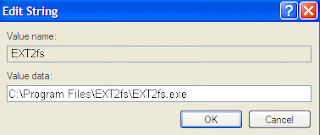
 Posted in
Posted in





0 comments:
Post a Comment