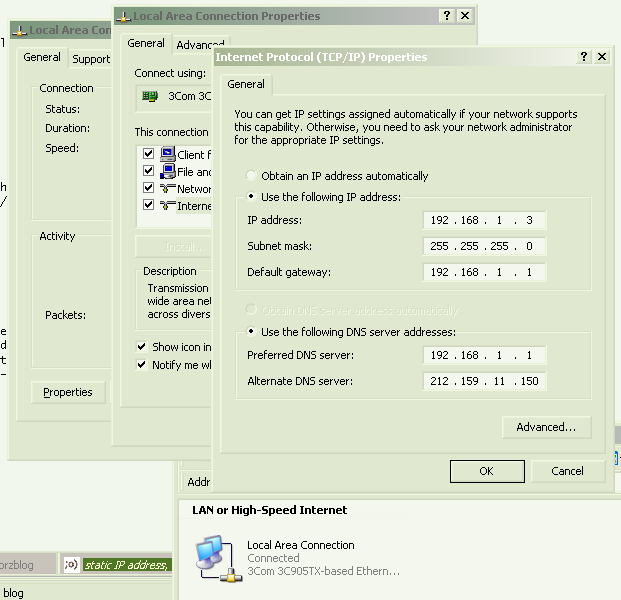
Before you can change your IP you need some information. This information includes your IP range, subnet mask, default gateway, dhcp server, and dns servers.
1. Getting your IP range - Getting information about your IP range is not difficult, I recommend using Neo Trace on your own IP. But for my test just look at your IP address, say it's 24.193.110.13 you can definitely use the IP's found between 24.193.110.1 - [new IP] - 24.193.110.255, don't use x.x.x.1 or x.x.x.255. To find your IP simply open a dos/command prompt window and type ipconfig at the prompt, look for "IP Address. . . . . . . . . . . . : x.x.x.x".
2. Subnet Mask, Default Gateway, DHCP Server - These are very easy to find, just open a dos/command prompt window and type 'ipconfig /all' without the ' '. You should see something like this:
1. Getting your IP range - Getting information about your IP range is not difficult, I recommend using Neo Trace on your own IP. But for my test just look at your IP address, say it's 24.193.110.13 you can definitely use the IP's found between 24.193.110.1 - [new IP] - 24.193.110.255, don't use x.x.x.1 or x.x.x.255. To find your IP simply open a dos/command prompt window and type ipconfig at the prompt, look for "IP Address. . . . . . . . . . . . : x.x.x.x".
2. Subnet Mask, Default Gateway, DHCP Server - These are very easy to find, just open a dos/command prompt window and type 'ipconfig /all' without the ' '. You should see something like this:
Windows IP Configuration:
Host Name . . . . . . . . . . . . . . : My Computer Name Here
Primary Dns Suffix . . . . . . . . . :
Node Type . . . . . . . . . . . . . . .: Unknown
IP Routing Enabled. . . . . . . . . : No
WINS Proxy Enabled. . . . . . . . : No
Ethernet adapter Local Area Connection:
Connection-specific DNS Suffix . . . . . . .: xxxx.xx.x
Description . . . . . . . . . . . . . . . . . . . . : NETGEAR FA310TX Fast Ethernet Adapter (NGRPCI)
Physical Address. . . . . . . . . . . . . . . . . : XX-XX-XX-XX-XX-XX
Dhcp Enabled. . . . . . . . . . . . . . . . . . . : Yes
Autoconfiguration Enabled . . . . . . . . . : Yes
IP Address. . . . . . . . . . . . . . . . . . . . . : 24.xxx.xxx.xx
Subnet Mask . . . . . . . . . . . . . . . . . . . .: 255.255.240.0
Default Gateway . . . . . . . . . . . . . . . . . : 24.xxx.xxx.x
DHCP Server . . . . . . . . . . . . . . . . . . . .: 24.xx.xxx.xx
DNS Servers . . . . . . . . . . . . . . . . . . . . : 24.xx.xxx.xxx
24.xx.xxx.xx
24.xx.xxx.xxx
Lease Obtained. . . . . . . . . . . . . . . . . . .:Monday, January 20, 2003 4:44:08 PM
Lease Expires . . . . . . . . . . . . . . . . . . . .:Tuesday, January 21, 2003 3:43:16 AM
This is all the information you will need for now, I suggest you either keep your dos/command prompt window open or copy and paste the information somewhere, to copy right click the window and select text and click once.
III. Changing your IP Address
To change your IP address first pick any IP you like out of your IP range and remember it or write it down. It is usualy a good idea to make sure the IP is dead (except for what we are going to do later on) so just ping it via "ping x.x.x.x" and if it times out then you can use it. Now go to My Computer, then Control Panel. In Control Panel select Network Connections and pick your active connection, probably Local Area Connection or your ISP name. Open that connection by double clicking on the icon in Network Connections, then select Properties under the General Tab. In the new window that pops up select Internet Protocol (TCP/IP) and click properties, it's under the general tab. In this new window select the General tab and choose "Use the following IP address" and for the IP address enter the IP you would like to use (the one you picked from your subnet earlier) and for the Subnet Mask enter the subnet mask you got when your ran ipconfig /all, same goes for the Default Gateway. Now select "Use the following DNS server addresses" and enter the information you got earlier. Now just click OK. Test that it worked, try to refresh a website and if it works you know everything is okay and you are connected. To make sure the change worked type ipconfig again and the IP address should have changed to your new one.
IV. DDoS and DoS Protection
If your firewall shows that you are being DDoSed, this is usually when you are constantly getting attempted UDP connections several times a second from either the same IP address or multiple IP addresses (DDoS), you can protect your self by changing your IP address via the method I described above.
V. Web servers and Other Services
If you know someone on your IP range is running a web server and he or she has pissed you off or you just like messing around you can "steal" their IP address so any DNS going to that IP will show your site instead because you would be running a web server yourself.
To "steal" an IP is to basically use the changing IP address method above and picking an IP that someone that is running a web server has in use. Often you will be able to keep that IP at least for some time, other times you wont be able to use it so just keep trying until it works. You your self will need to have a web server on the same port with your message. You can do this with other services too. You can also DoS or DDoS the IP address you are trying to steal to kick him off the net, but I don't recommend as its pretty illegal, an your ISP will get pissed ;)









 Sunday, July 04, 2010
Sunday, July 04, 2010
 Anu
Anu
 Posted in
Posted in





0 comments:
Post a Comment