The default listening port for Remote Desktop (3389) of the computer can be changed to another port number easily. If the Remote Desktop listening port number for the remote computer where the Remote Desktop client is going to connect to has been changed to use non-default and non-standard port to accept Remote Desktop connections, this non-standard specific port number has to be specified in Remote Desktop Connection client.
User uses Remote Desktop Connection client to connect to remote computer that has Remote Desktop Protocol (RDP) server enabled and running.
In Windows XP, Remote Desktop Connection can be accessed by clicking
Start Menu - All Programs - Accessories - Communications, and click on Remote Desktop Connection.
Microsoft Knowledge Base article KB304304 provides details on how to configure the Remote Desktop client to connect to a specific port when you use Windows XP, however, the procedure and protocol should be all the same in all operating system that uses Remote Desktop client.
In the Computer box, type the computer name, host name or the IP address of the computer that you want to connect to, followed by a colon (:) and the port number that you want to use.
For example, to connect to port 7777 on a computer that is named “remote.computer”, type the following information into the Computer box in Remote Desktop Connection as shown in the illustration:
remote.computer:7777
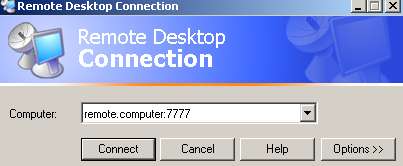
Then simply click on Connect to establish the Remote Desktop connections to the computer.









 Thursday, February 04, 2010
Thursday, February 04, 2010
 Anu
Anu
 Posted in
Posted in





0 comments:
Post a Comment